Blog
QuickBooks Desktop Pro vs Enterprise: 7 Best Features Compared
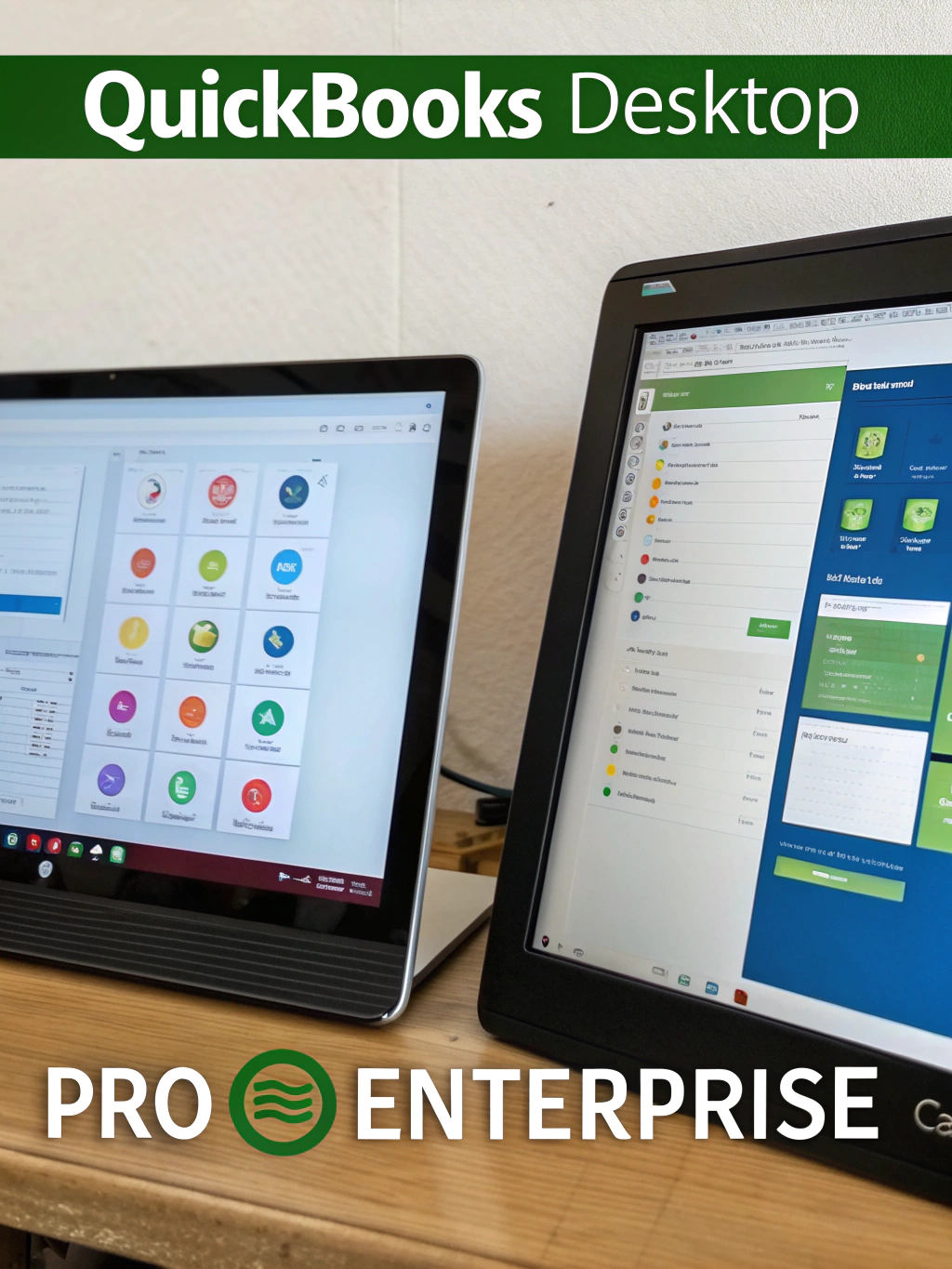
Struggling to choose between QuickBooks Desktop Pro vs Enterprise? Compare 7 top features to find your ideal accounting solution. Discover insights now!
Are you overwhelmed by the choice between QuickBooks Desktop Pro vs Enterprise? With over 5 million businesses using QuickBooks globally, it’s no surprise that small and mid-sized companies often struggle to determine which version best suits their needs. Whether you’re a solopreneur or managing a growing enterprise, the right accounting software can make or break your financial efficiency. But how do you decide between the streamlined features of Pro and the robust capabilities of Enterprise?
In this post, we’ll break down the 7 best features of QuickBooks Desktop Pro vs Enterprise, helping you make an informed decision. From pricing to setup time, user permissions to inventory tracking, we’ll cover everything you need to know to choose the right version for your business. Let’s dive in.
Key Features of QuickBooks Desktop
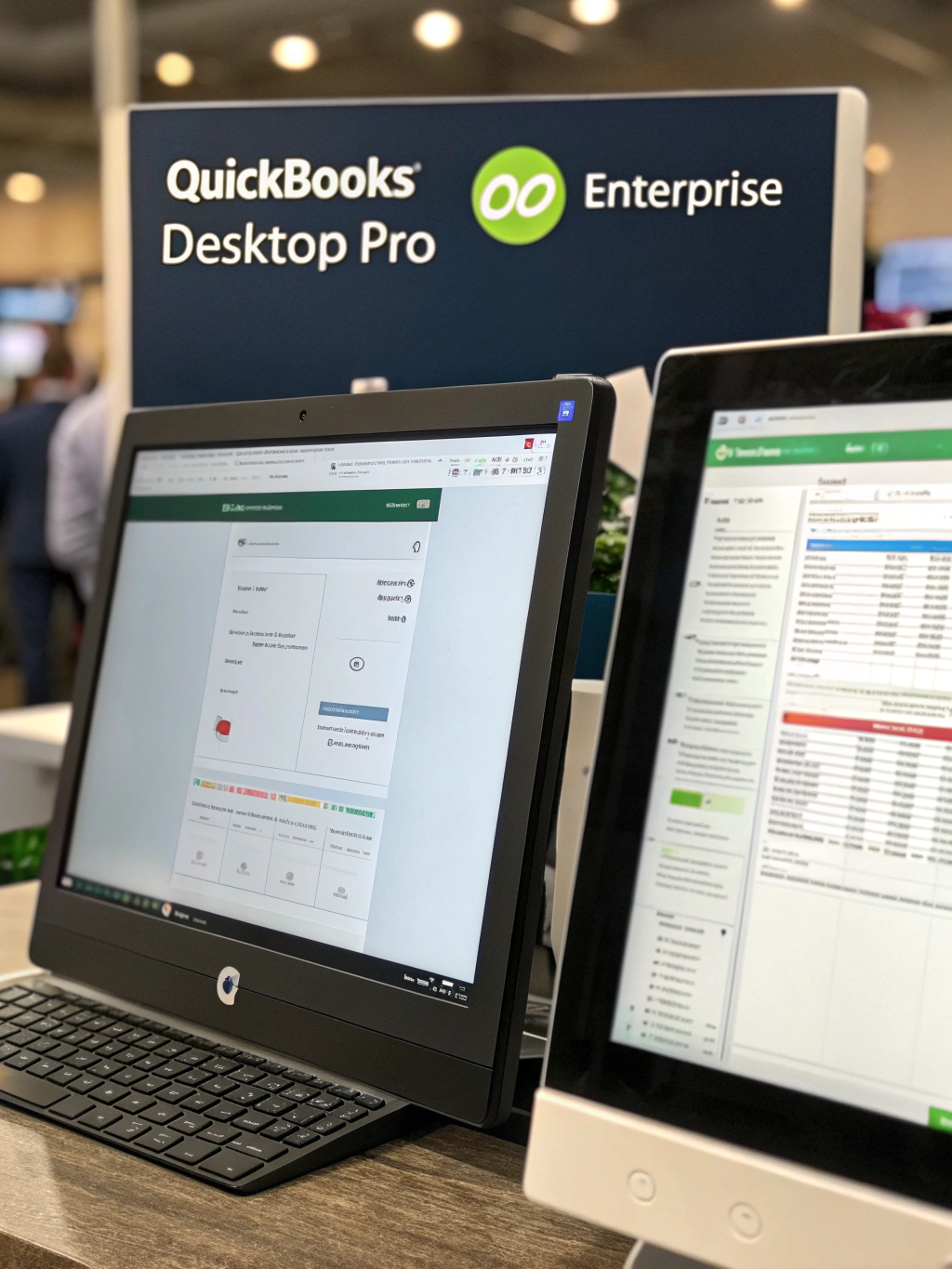
QuickBooks Desktop is renowned for its powerful yet intuitive features that cater to a wide range of business needs. Here’s a breakdown of the key tools available in both QuickBooks Desktop Pro vs Enterprise:
1. Batch Invoicing
Enterprise users can create and send up to 100 invoices at once, a feature not available in Pro. This is a game-changer for businesses with high-volume sales, such as e-commerce or service-based companies.
2. Job Costing
Both versions offer job costing, but Enterprise includes advanced reporting and tracking for multi-phase projects. This is ideal for construction, manufacturing, or any business with complex project structures.
3. Inventory Tracking
Pro supports basic inventory management, while Enterprise offers real-time tracking, reorder alerts, and multi-warehouse support. For businesses with large inventories, this is a must-have.
4. User Permissions
Enterprise allows up to 30 users with customizable access levels, whereas Pro is limited to 5 users. This makes Enterprise the better choice for growing teams or multi-location businesses.
5. Custom Reports
Both versions offer customizable reports, but Enterprise includes advanced analytics and dashboards tailored for enterprise-level decision-making.
6. Payroll Integration
Pro includes basic payroll features, while Enterprise offers full payroll integration with tax filing and direct deposit. This is a major advantage for businesses with 10+ employees.
7. Third-Party Integrations
Enterprise supports more integrations with tools like Shopify, Salesforce, and Zapier, enabling seamless workflow automation.
Data Insight: According to a 2024 survey by NerdWallet, 72% of small businesses using QuickBooks Desktop reported improved financial efficiency within the first six months of implementation.
Installation & Setup Time
Setting up QuickBooks Desktop Pro vs Enterprise is straightforward, but the process varies slightly between the two versions. Here’s what you need to know:
System Requirements
- Windows: Windows 10 or 11 (64-bit)
- Mac: macOS 10.14 or later (Pro only)
- RAM: 4 GB or more
- Storage: 2 GB of free space
Average Setup Time
- QuickBooks Desktop Pro: 15–20 minutes
- QuickBooks Desktop Enterprise: 20–30 minutes (due to additional configuration for multi-user access and advanced features)
Pro Tip: Use the QuickBooks Install Diagnostic Tool to resolve any installation issues before starting.
Step-by-Step Setup Guide
Step 1: Download the Installer
Visit the official QuickBooks website and download the installer for your chosen version. Ensure you have a valid license key.
Step 2: Run the Installer
Double-click the installer and follow the on-screen prompts. Choose a custom installation if you need to adjust settings like language or user permissions.
Step 3: Create a Company File
Launch QuickBooks and select “Create a New Company.” Enter your business details, including name, address, and tax ID.
Step 4: Set Up Users (Enterprise Only)
In Enterprise, go to the “Company” menu and select “Set Up Users and Passwords.” Assign roles and permissions to each user.
Step 5: Import Data (Optional)
If you’re migrating from another accounting system, use the QuickBooks Data Import Wizard to transfer your data.
Step 6: Connect to Bank Accounts
Link your business bank and credit card accounts to automate transactions. This is a key step for real-time financial tracking.
Best Practice: Always back up your company file before importing data or making major changes.
Pricing & Editions
Choosing the right edition of QuickBooks Desktop Pro vs Enterprise depends on your business size and needs. Here’s a breakdown of the 2025 pricing:
| Edition | Price (Per Year) | Key Features |
|---|---|---|
| Pro | $399.99 | Basic accounting, payroll, and inventory |
| Premier | $699.99 | Industry-specific features (e.g., construction, nonprofit) |
| Enterprise | $1,499.99 | Advanced reporting, multi-user access, and batch invoicing |
Cost-Saving Tips:
- Lifetime License: Available for $1,499 (Enterprise only) for a one-time fee.
- Discounts: Small businesses can save up to 20% with annual billing.
- Free Trial: Try QuickBooks Desktop for 30 days before purchasing.
Data Insight: According to Intuit, 68% of businesses that upgraded to Enterprise saw a 30% increase in productivity within the first year.
Best Use Cases
When to Choose QuickBooks Desktop Pro
- Small businesses with 1–5 users
- Sole proprietors or freelancers
- Businesses with simple inventory needs
- Nonprofits or small service-based companies
Example: A local bakery using Pro for basic accounting, payroll, and inventory tracking.
When to Choose QuickBooks Desktop Enterprise
- Mid-sized businesses with 10+ users
- Enterprises in construction, manufacturing, or retail
- Businesses with complex inventory or multi-location operations
- Companies needing advanced reporting and automation
Example: A national retail chain using Enterprise for real-time inventory tracking and multi-warehouse management.
Testimonial: “Switching to Enterprise allowed us to manage 150+ employees and 10 locations seamlessly,” says Sarah, CFO of a mid-sized manufacturing firm.
How to Maximize QuickBooks Desktop
To get the most out of QuickBooks Desktop Pro vs Enterprise, consider these insider tips:
1. Memorized Transactions
Set up recurring invoices, bills, and payments to save time on repetitive tasks.
2. Bank Rules
Automate transaction categorization using bank rules. For example, all payments to “Amazon” can be categorized as “Office Supplies.”
3. Third-Party Integrations
Use apps like Zapier or Shopify to automate workflows and reduce manual data entry.
4. Custom Dashboards
Enterprise users can create custom dashboards to track KPIs like profit margins, cash flow, and inventory turnover.
5. Add-Ons for Enterprise
- QuickBooks Inventory Add-On: For real-time inventory tracking.
- QuickBooks Payroll Add-On: For full payroll automation and tax filing.
Pro Tip: Use the QuickBooks Hosting service to access your data from anywhere, even on mobile devices.
Common Mistakes to Avoid
Even experienced users can make mistakes with QuickBooks Desktop Pro vs Enterprise. Here are the top errors and how to avoid them:
1. Data File Corruption
- Fix: Always back up your company file before making major changes.
- Tool: Use the QuickBooks File Doctor to repair corrupted files.
2. Backup Issues
- Fix: Schedule automatic backups using the Backup Wizard.
- Tool: Use QuickBooks Hosting for cloud-based backups.
3. Reconciliation Errors
- Fix: Reconcile accounts monthly to catch discrepancies early.
- Tool: Use the Reconciliation Report to track uncleared transactions.
4. Ignoring Updates
- Fix: Enable automatic updates to ensure you have the latest features and security patches.
Expert Tip: Always test updates in a backup file before applying them to your live company file.
Backup, Data Security & File Management
Protecting your financial data is critical, especially when using QuickBooks Desktop Pro vs Enterprise. Here’s how to manage backups and security:
Local vs. Cloud Backup
- Local Backup: Store backups on an external drive or network server.
- Cloud Backup: Use QuickBooks Hosting or services like Google Drive or Dropbox for offsite storage.
Data Security
- Encryption: Enable encryption for sensitive data.
- User Permissions: Restrict access to sensitive information using role-based permissions.
Best Practices
- Schedule Regular Backups: Set a monthly or quarterly backup schedule.
- Test Restores: Periodically test your backups to ensure they work.
Data Insight: In 2024, 43% of businesses reported data loss due to improper backup practices. Don’t let this happen to you.
Support & Resources
QuickBooks offers a wealth of support and learning resources to help you get the most out of QuickBooks Desktop Pro vs Enterprise:
Official Support
- QuickBooks Support Center: 24/7 live chat and phone support.
- QuickBooks Community Forum: A hub for user discussions and troubleshooting.
Learning Resources
- YouTube Channel: QuickBooks has over 1,000 tutorials on everything from setup to advanced reporting.
- Webinars: Join live webinars on topics like payroll, inventory, and tax compliance.
- Certification Programs: Become a QuickBooks ProAdvisor for advanced training and networking.
Pro Tip: Check out the QuickBooks Desktop Install Guide for step-by-step setup instructions.
Conclusion
Choosing between QuickBooks Desktop Pro vs Enterprise is a critical decision that can impact your business’s financial efficiency and scalability. While Pro is ideal for small businesses with basic needs, Enterprise offers the advanced tools and features required for growing companies and complex operations.
Whether you’re a solopreneur or managing a large enterprise, QuickBooks Desktop provides the flexibility, security, and power you need to succeed. By understanding the key differences and features, you can make an informed decision that aligns with your business goals.
Which version of QuickBooks Desktop is right for your business? Let us help you find out! Explore the options, download a trial, or reach out to our support team for personalized guidance.
FAQs
1. What’s the difference between QuickBooks Desktop and Online?
QuickBooks Desktop is a locally installed software with advanced features, while QuickBooks Online is cloud-based and ideal for remote teams. Desktop is better for businesses with complex needs, while Online is more user-friendly for small businesses.
2. Can I run QuickBooks Desktop on Windows 11?
Yes, QuickBooks Desktop is fully compatible with Windows 11. Ensure you install the latest version for optimal performance.
3. Is there a Mac version of QuickBooks Desktop?
Yes, but only QuickBooks Desktop Pro is available for Mac. Enterprise is Windows-only.
4. What if I need to upgrade to a newer year?
You can upgrade your license to the latest version for a fee. Contact QuickBooks support for assistance.
5. Does QuickBooks Desktop work offline?
Yes, QuickBooks Desktop is a desktop application that works offline. However, you’ll need an internet connection for updates and cloud backups.
Need help choosing between QuickBooks Desktop Pro vs Enterprise? Explore our full guide or reach out to our team for expert advice. Let’s help you streamline your accounting and grow your business!
